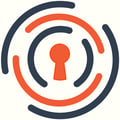Learn how to update your user accounts
Edit My Account Profile
To edit your own user profile click on the arrow next to your account name in the top right corner of your screen > then click "My profile." On the "My profile" screen, you have the ability to update your account name, e-mail, username, contact information, whether you receive flag notifications, and your password (click on the "Change Password" tab).
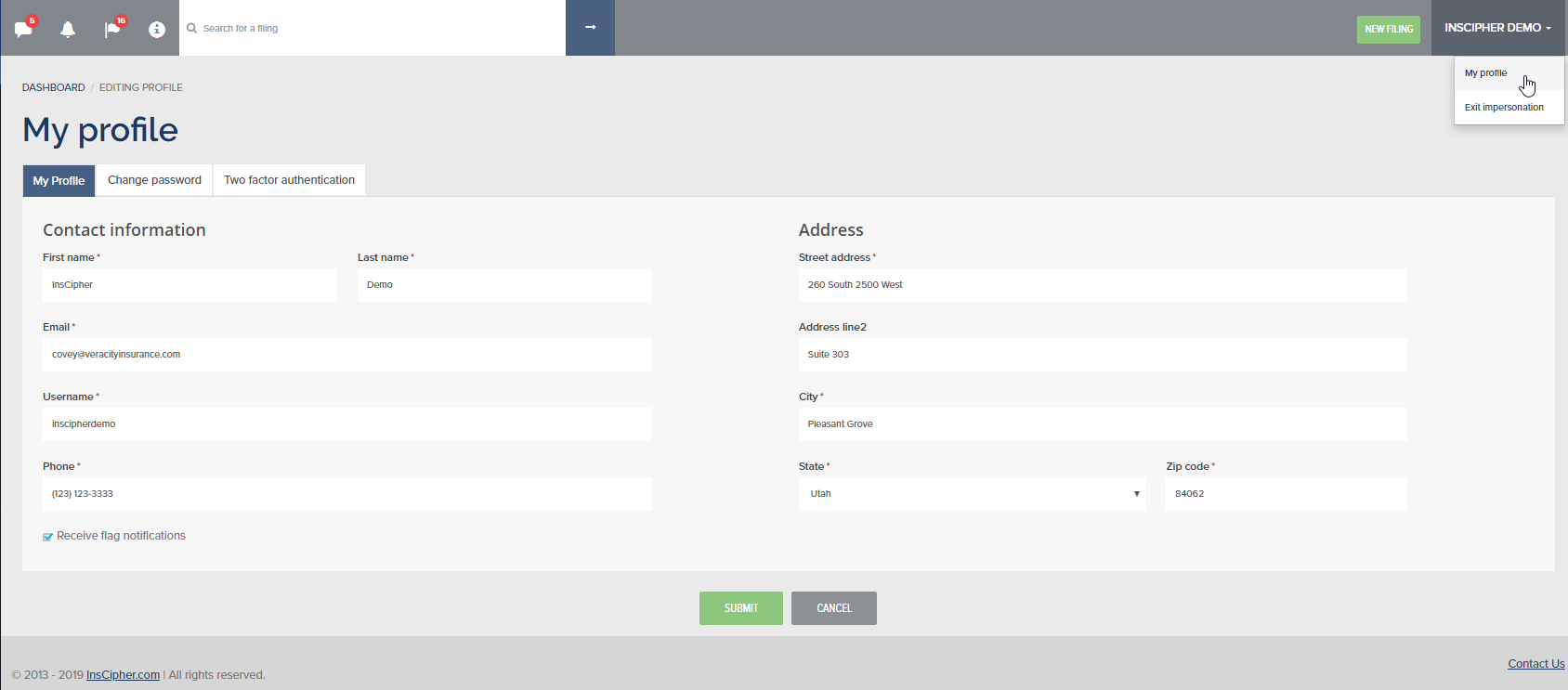
Two factor authentication
Before you get started, you will need to download Google Authenticator on your phone from the Google Play store. After you download and install the app, click on the "Two factor authentication" tab > then click "Create GA registration and show QR code" link. Clicking this link will display a QR code image that you can take a picture of using the Google Authenticator app.
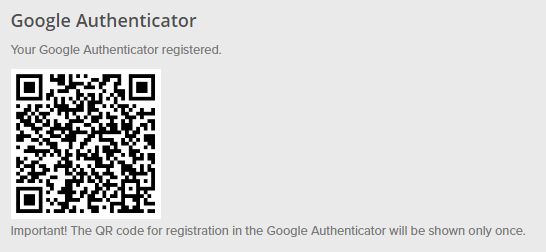
Want SMS Notifications?
In order to receive SMS messages, you will need to register your phone by clicking on the "Register phone" link and adding your cell phone number. Please keep the phone nearby. After you submit the form, we will send a verification code.
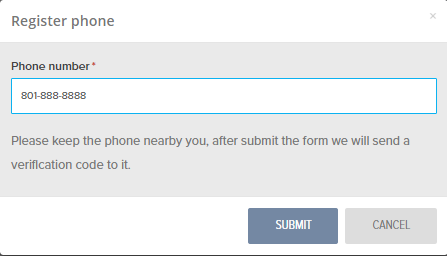
Add New Users
As an Agency Admin user, you have the ability to add/edit new "Agent" user accounts. To add additional InsCipher users for your agency, click on the "Users" link in the left navigation bar > click on "+NEW USER."

Add the user account contact information > Make sure to configure the other user settings > Click "SUBMIT" to save.

Edit Existing Users
To edit existing users, click on the "Users" link in the left navigation bar > find the user > click on the "Details" action > edit the user account information (such as making a user inactive) > Click "SUBMIT" to save.

Revision History:
| Date | Edit |
| 12/01/2023 | Reviewed for accuracy |